Fix Smart SIM No Signal Issue in the Philippines | Proven Methods
To resolve the “Smart SIM no service” issue, ensure that your SIM is registered, and then verify the network coverage in your area. Ensure that your SIM card is properly inserted and not damaged. Restart your phone and turn Airplane Mode on and off. Next, remove and clean the SIM card, then reinsert it properly. If the “No signal” issue persists, update your phone’s software or try the SIM in another device. You can also contact Smart customer support to check for account or network issues.

Common Reasons For Smart SIM No Signal
There are several common reasons why your Smart SIM might have no signal. Below is a detailed guide to help you understand and fix the Smart SIM no service issue.
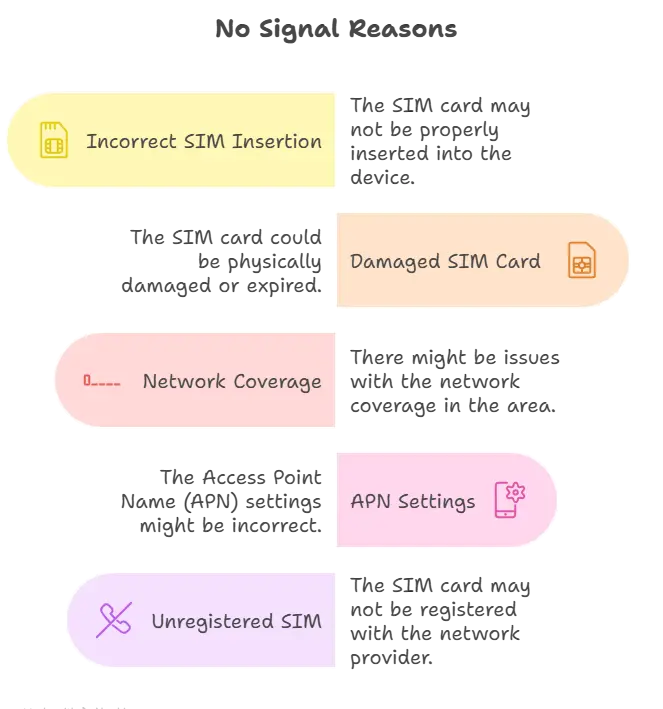
Fix No Signal on Smart SIM
Fixing the SIM network issue is straightforward if you know the reason behind it. Below, I have provided the most widely used and working solutions to fix the signal issue. Your network connection issue will be 99% resolved.
Check Network Coverage Areas
Visit the official Smart website or the GigaLife app to check the network coverage in your specific area. This feature helps determine whether your location supports Smart’s 4G or 5G network. Check and ensure that your location is mentioned in the Network coverage areas. If not, try to move to a supported area.
SIM Registration
After the SIM registration Act, every user must register a SIM card to use it. The unregistered SIM can not be used for any purpose. If your SIM has no signal, make sure that you have completed the Smart SIM registration.
Restart Your Phone
Turn your phone off and ensure that your SIM card is placed properly. Once done, switch your phone on. This quick step often restores the Smart SIM signal and resolves minor connectivity problems.
Toggle Airplane Mode
Turn on Airplane Mode for about 10 seconds, then disable it. This forces the device to reconnect to available networks and can fix Smart SIM no signal or no service errors effectively. It is the most common working method in case of a network error.
Reset Network Settings and APNs
Correct APN settings are very important for a stable network connection. For this purpose, go to your phone’s settings to reset Wi-Fi, mobile data, and APN settings to the default.
Technical Issue and Maintenance
Sometimes, the issue occurs due to maintenance. You can get notifications about the maintenance or any technical issues on the social media page of Smart Telecom. In such situations, be patient and wait for the issue to resolve.
You can overcome the Smart SIM No Signal Issue by following the above simple steps. If the issue persists, contact the Smrt SIM helpline and report your issue.
FAQs
Conclusion
Fixing the Smart SIM no service problem is usually simple when you know what to check. Make sure your SIM is registered, the card is inserted correctly, and your area has network coverage. Restart your phone and toggle Airplane Mode to refresh connections. If needed, reset network settings or try your SIM in another device. When all else fails, Smart customer support is there to help you get back online quickly and easily.