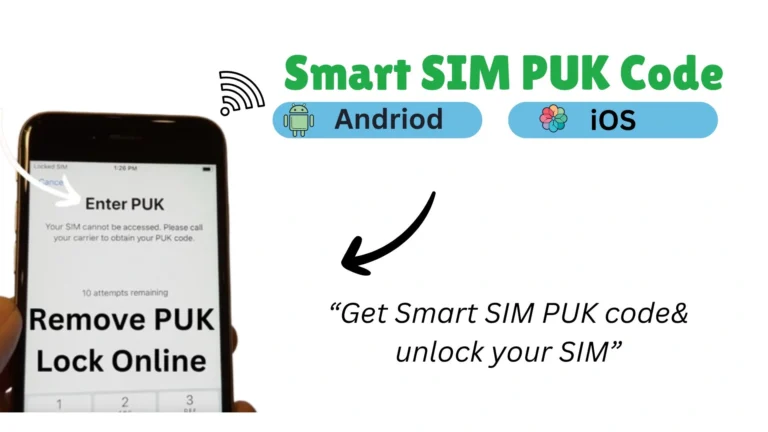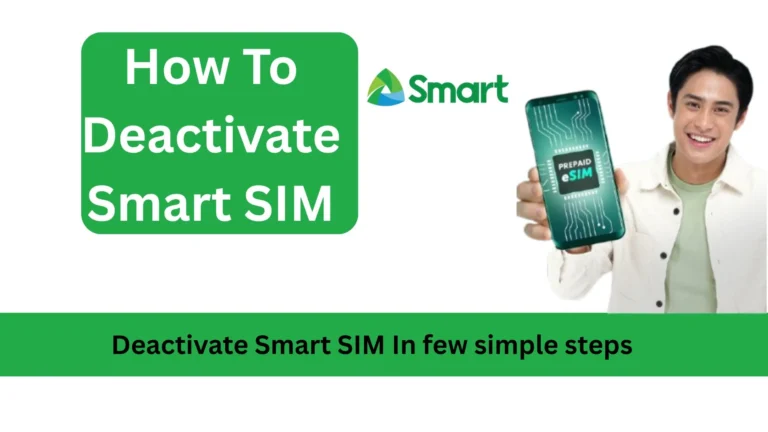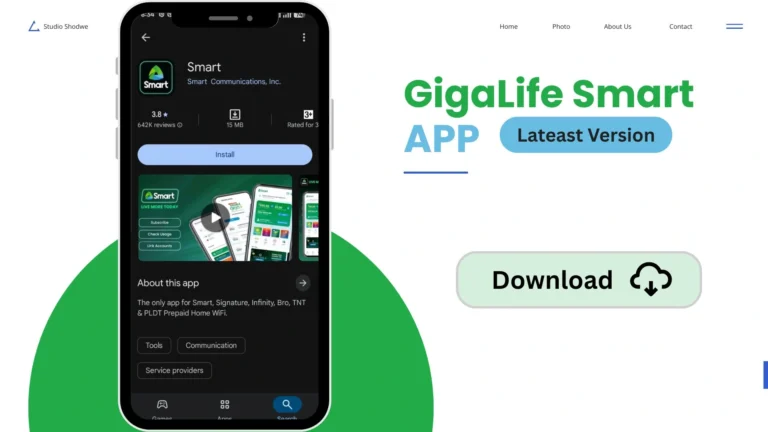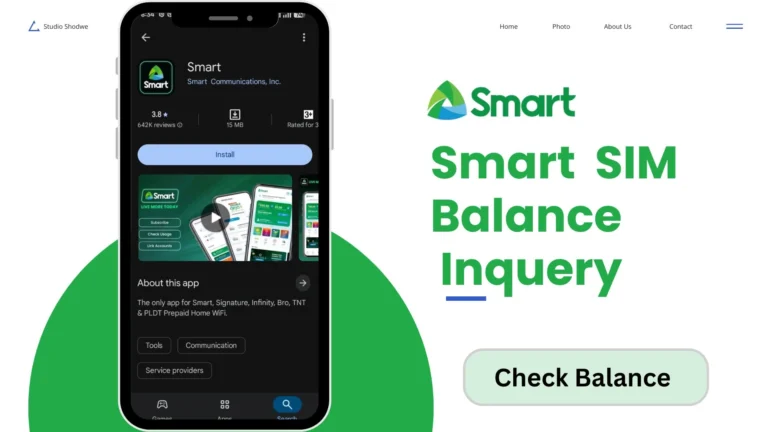Fastest APN Settings for Smart SIM (Android and iOS) – 2025
APN (Access Point Name) is necessary for fast internet, calls, and SMS. If your internet is slow and facing issues with calls and SMS, there is an issue with the Smart SIM APN. Keep in mind that Smart SIM registration is necessary to set up APN.
Below, I have provided a fast APN for Smart SIM for LTE, gaming, calls, roaming, and SMS.
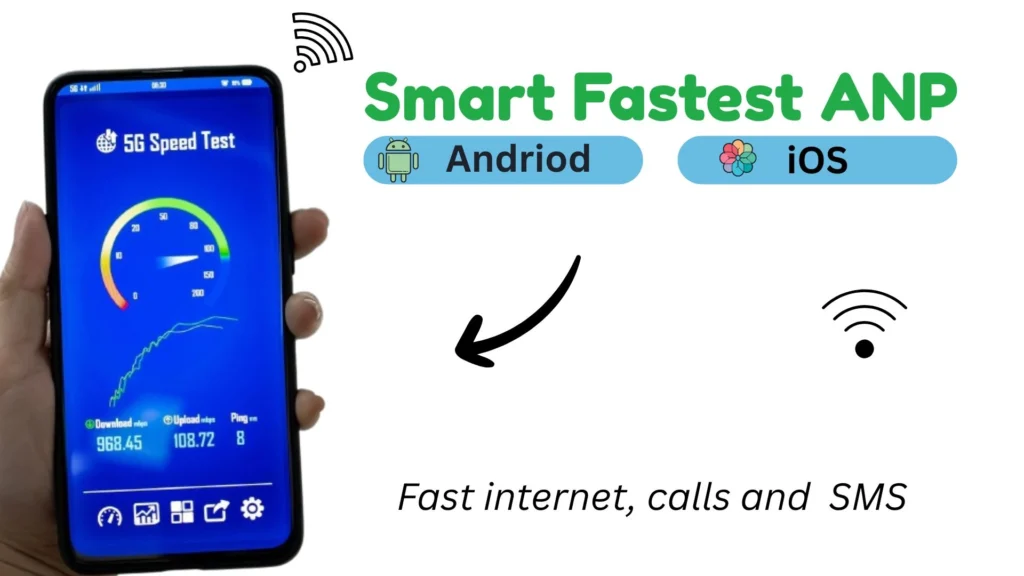
Best APN Settings for Smart SIM/
APN improves the network connection and lets the user enjoy fast internet. APN is also the best solution to “no signal” issue. Here are the best Smart SIM APN settings:
Setting | Value |
APN | internet |
Username | (leave blank) |
Password | (leave blank) |
MCC | 515 |
MNC | 03 |
APN type | default |
APN protocol | IPv4/IPv6 |
Make sure to select the new APN you just created.
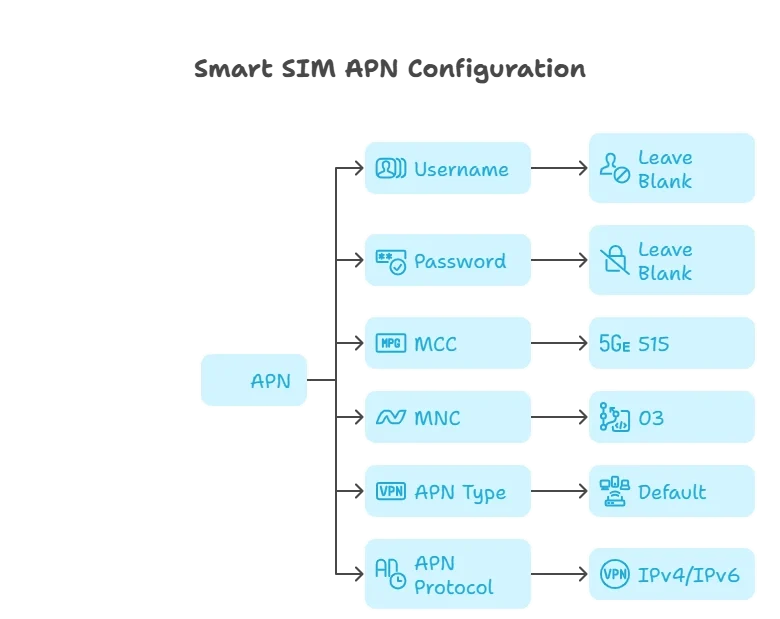
Smart SIM APN settings
It is very simple to set up an APN. You can set up and make a good APN setting with a few simple steps. Below are the best APN settings for both Android and iOS:
How To Set Up on Android
Here is how to set up Smart SIM APN on Android:
- First of all, open the Settings of your Android device.
- Tap Network & Internet or Mobile Networks.
- Tap SIMs or Smart SIM Settings.
- Select Access Point Names.
- Tap the + or Add New APN button.
- Enter the APN details above.
- Now tap Save to save the settings.
Make sure to select the new APN you just created.
How to Set UP on iOS?
For iPhones with iOS 15 or later, APN settings are usually automatic. But if you need to check or edit them:
- Open the settings of your device and go to Settings.
- Tap Mobile Data or Cellular.
- Tap Smart SIM.
- Tap Mobile Data Network or Cellular Data Network.
- Enter the APN as the internet. Leave Username and Password blank.
Once done, exit settings and restart your phone if needed.
Troubleshooting Common APN Problems
Some users face various errors after setting APN for Smart. Here is how to overcome such issues:
No internet after setting APN
Double-check that the APN is set to “internet” and restart your phone. Make sure mobile data is turned on. Sometimes the user create all the APN settings correctly. But they forget to set “internet” in the last step. Sometimes this issue comes due to PUK lock. In this situation, unlock the Smart SIM PUK code and try again.
Slow Internet
Check your internet speed. Make sure that your device has a stable internet connection. Try moving to an area with better network coverage. After all, restart your phone. Hopefully, your issue will be solved after this.
Can’t send or receive MMS
Check and make sure that your APN type includes “default” and “mms” if needed. Usually, just “default” works for most users. In this way, you can resolve the “Can’t send or receive MMS” issue.
SIM not Detected
Make sure that the SIM is inserted properly into the phone. Remove and reinsert the SIM. If still not detected, try the SIM in another phone. You can also consider the Smart SIM replacement with the same number if your SIM is damaged.
Hopefully, all your problems will be resolved after taking the above precautions. If any issue persists, contact the Smart helpline.
FAQs
My Final Thoughts
Setting up APN for the SIM card Smart is easy and does not involve any technical points. If you have issues, check your settings, update your phone, and use the troubleshooting tips in this guide. With proper Smart SIM APN settings, you can enjoy fast and reliable internet anywhere in the Philippines.